Qumulex uses PWA's to operate smoothly on nearly any platform with a single unified interface. As such, putting QxControl on your phone is simple!
Open your browser of choice and navigate to app.qumulex.io (for cloud installs). Login using the email and password you have set for this purpose.
On iPhone navigate using Safari, and click the "Share" menu icon that resembles a square with an arrow going out of the top. Find the Add to Home Screen option, and click it. Enter the name you would like to see on the shortcut and click Add one last time.
For Android navigate using Chrome to the web address. If you are not prompted at the bottom to add to home page automatically, do the following. Click the kebab menu (triple dots), find the Add to Home Screen option, and click it. Name your shortcut and select Add one final time.
Here are examples of each: 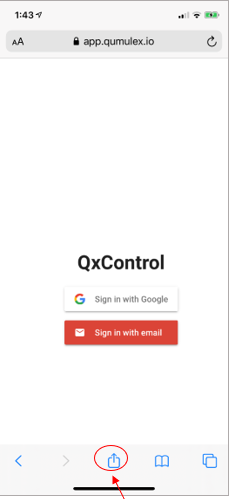
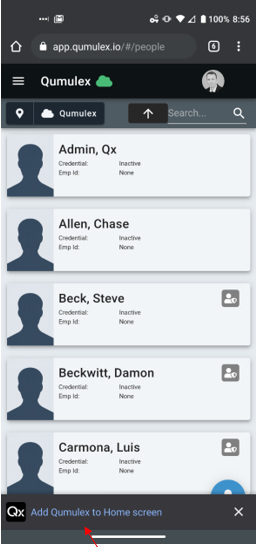
You will now have an icon that you can use to click and enter the Qumulex site. This allows you to experience the ease of using a mobile App without the need to download and configure one. You will still be using the mobile browser.