For context see KB https://www.qumulex.com/kb/gateway-offline-access
This KB will detail instructions on making per computer (and user) changes to your localhost file for using Offline Access on your Qumulex Gateway.
Windows:
- Press the Windows key
- Type "notepad" in the search field
- In the search results, right click Notepad and select Run as administrator
- From Notepad, open the following file:
c:\Windows\System32\Drivers\etc\hosts - Add the downloaded text from the Qumulex Offline Access to the bottom of the localhost file (example below)
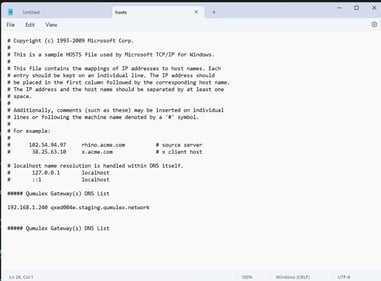
- Select File > Save in the Notepad application
Mac OS
- Launch Terminal
- Type 'sudo nano /etc/hosts' and press return
- Enter your local admin password
- Now you'll notice you're in the Nano text editor, from where you can actually edit Mac's Hosts file. As you can see, some of the TCP/IP addresses are already reflected in here against localhost and broadcasthost titles. All you need to do to input your own TCP/IP is to follow the same format
- Use the arrow key to move the cursor below the existing entries
- Use the return key to create some space below the existing records
- Paste in your copied or downloaded DNS entries from QxControl
- Save the file by pressing Ctrl + O
- Exit by pressing Ctrl + X
- In terminal, type 'sudo killall -HUP mDNSResponder' followed by Return to clear your Mac's DNS Cache and prevent any clashes between DNS and the Hosts file