Prominently within the QxControl software, you will find the Places section.
What is a place?
The places tree is a multi-level hierarchy of places. Imagine the root structure of a tree, Qumulex is at the top, then integrators see their account, and underneath the integrator are their customers, and below that the customer’s sites and areas.
The hierarchy is used to determine what a user of the software can see. This is then paired with the user’s role which defines what a user can do. It is this combination of what and where that defines a user’s ability to operate in the software.
There are four types of places
Integrator: The customer of Qumulex that sells and installs security systems
Customer: Customer of the integrator, where the security equipment is installed, i.e. End User
Site: A physical location for a customer. Used if the customer has multiple locations
Area: A secured area for access control and also a logical intermediate level in the hierarchy
Scope
Every user is assigned to a place in the places tree and can see everything located at that place and any place below. To make managing a large system or multiple customers easier, use scope. Setting scope limits what is shown in the application to the place selected and anything below that place. This can be done from the Places page by selecting a point in the places tree and clicking Set Scope under the Actions menu. Alternatively you can use the Blue rectangle on the top right with the crosshairs icon. This will allow you to either dial in and set your scope to a more specific location, or clear your scope and set you back to the highest tier available for the currently logged-in user.
Example:
If my scope looked like this normally: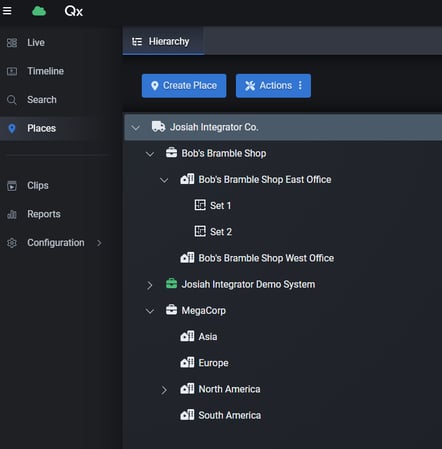
And I wanted to specifically look at things at any of my customer "Bob's Bramble Shop" locations I would highlight the appropriate icon and select Actions and Set Scope as shown below: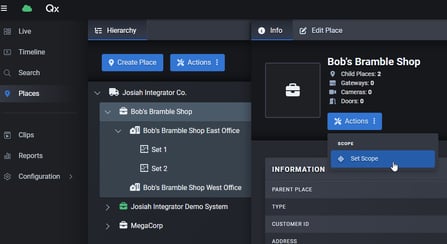
Once I have done that I will ONLY be able to see and have access to systems/cameras/doors that are beneath that Place in the hierarchy. As shown below. You will notice I no longer see the other customers. 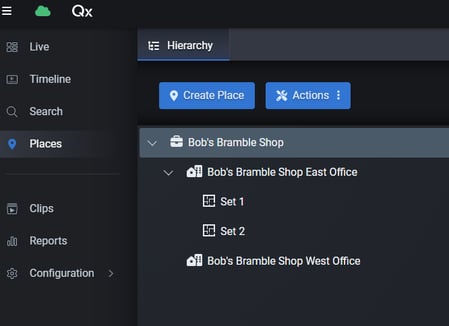
To reset my scope I simply click the blue rectangle scope button on the top right and click Clear Scope. Then I will be instantly back to seeing everything my user has permissions to.